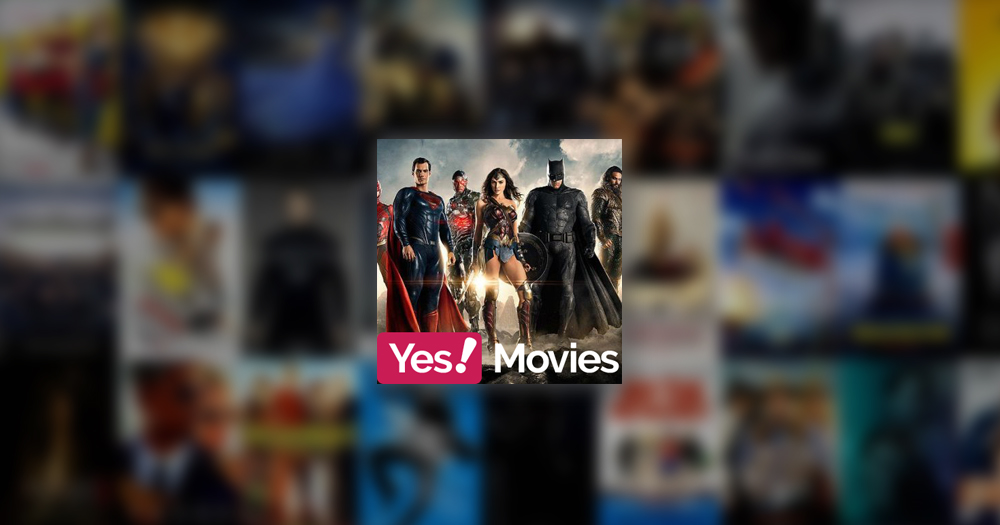Latest – v[cpost field=”Addon Version”]
Yes Movies is an add-on from Mucky Duck. It is a dedicated addon for Movies and TV Shows. It replaces the now defunked MovieFlix.
How to install [cpost field=”Addon Name”] on Kodi (Jarvis):
- Open Kodi
- Go to SYSTEM
- Select File Manager
- From the list select Add Source
- Next, a pop up box will appear, select None
- Using the keyboard type the following: [cpost field=”Addon Repository URL”]
- Select Done
- Highlight the box underneath Enter a name for this media Source, type [cpost field=”SourceName”]
- Select OK
- Go back to the Kodi Home Screen
- Go to System
- Select Add-Ons
- Select Install from zip file
- Select [cpost field=”SourceName”]
- Select [cpost field=”Addon Repository Zip”]
- Wait for [cpost field=”Addon Repository”] Enabled notification
- Select Install from repository
- Select [cpost field=”Addon Repository”]
- Select Video Add-Ons
- Select [cpost field=”Addon Name”]
- Select Install
- Wait for Add-on Enabled notification
[cpost field=”Addon Name”] is now installed.
- Go to Videos
- Select Addons
- Select [cpost field=”Addon Name”]
How to install [cpost field=”Addon Name”] on Kodi 17 (Krypton):
Select System (Cog Icon – Center Top left)
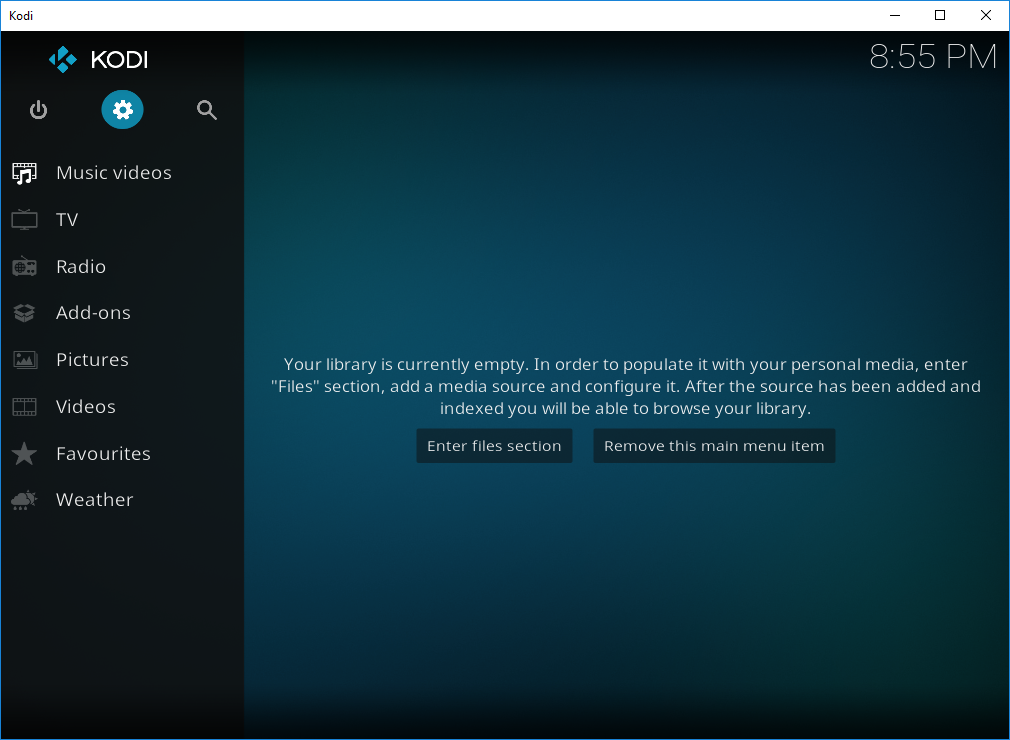
Select File Manager
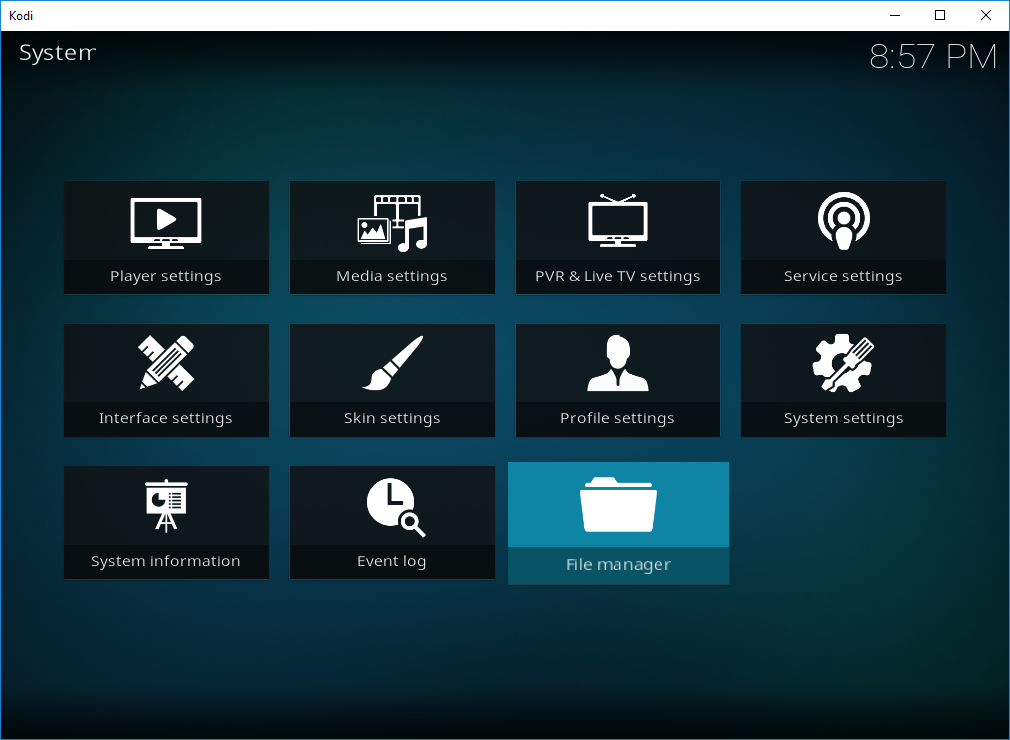
Select Add Source
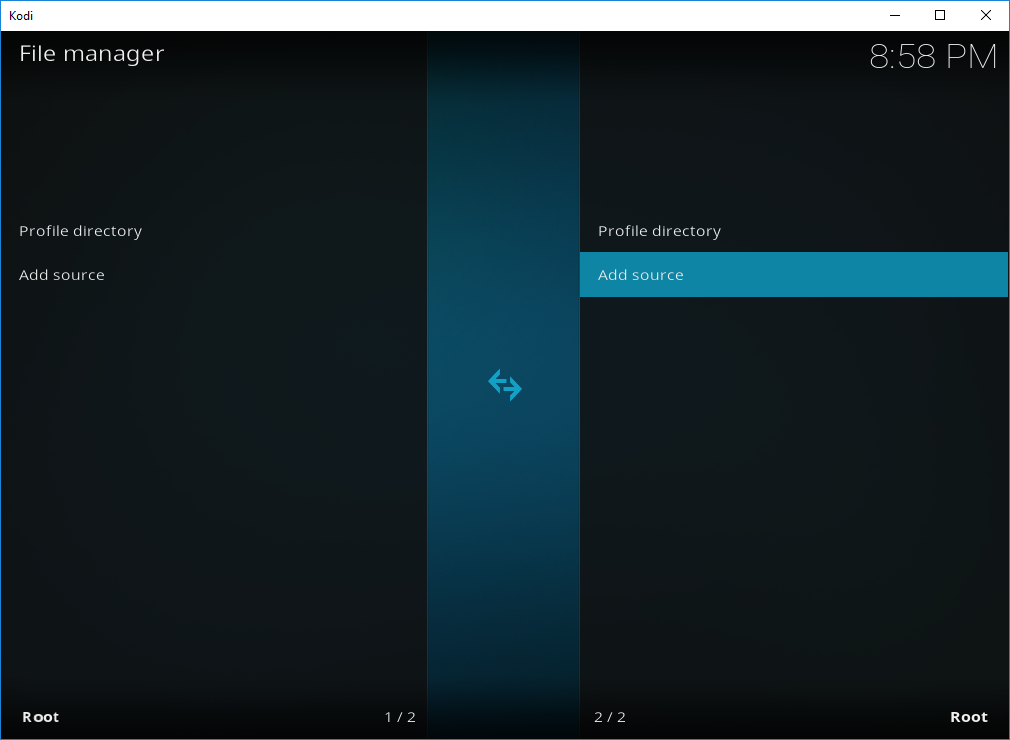
Select None
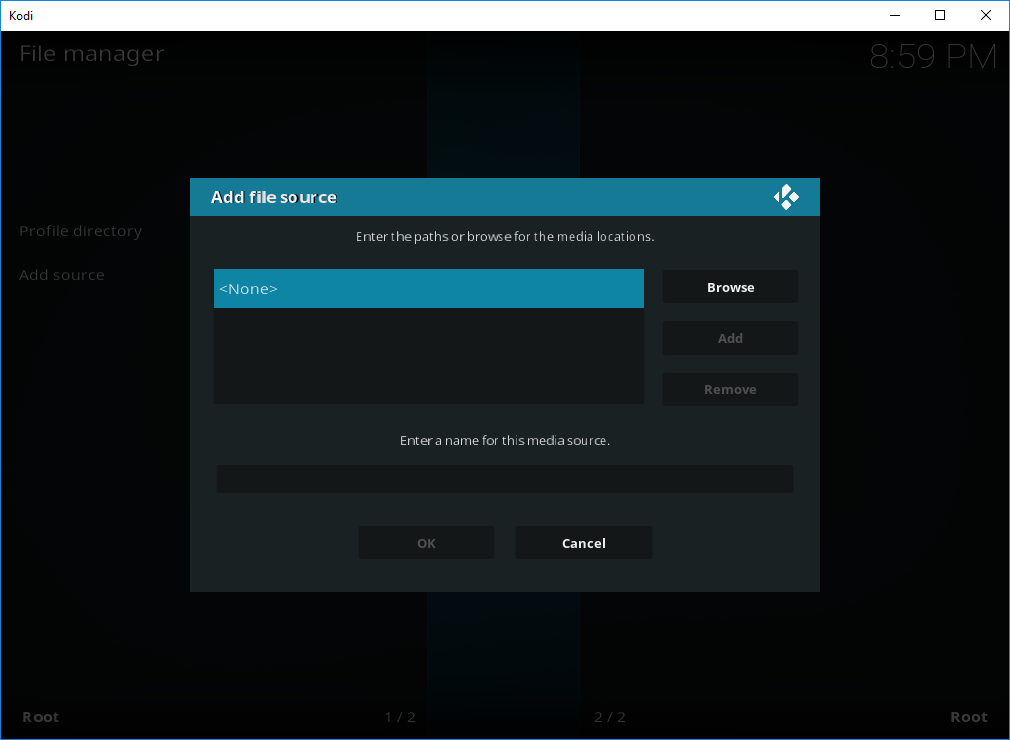
Type [cpost field=”Addon Repository URL”] then Press OK
Then Click on the Empty box below ‘Enter a name for this media source’. When the pop up window appears.
Enter [cpost field=”SourceName”] then OK to close
Now select OK to save and exit.
Now go back up to the Home Screen and select Add-ons
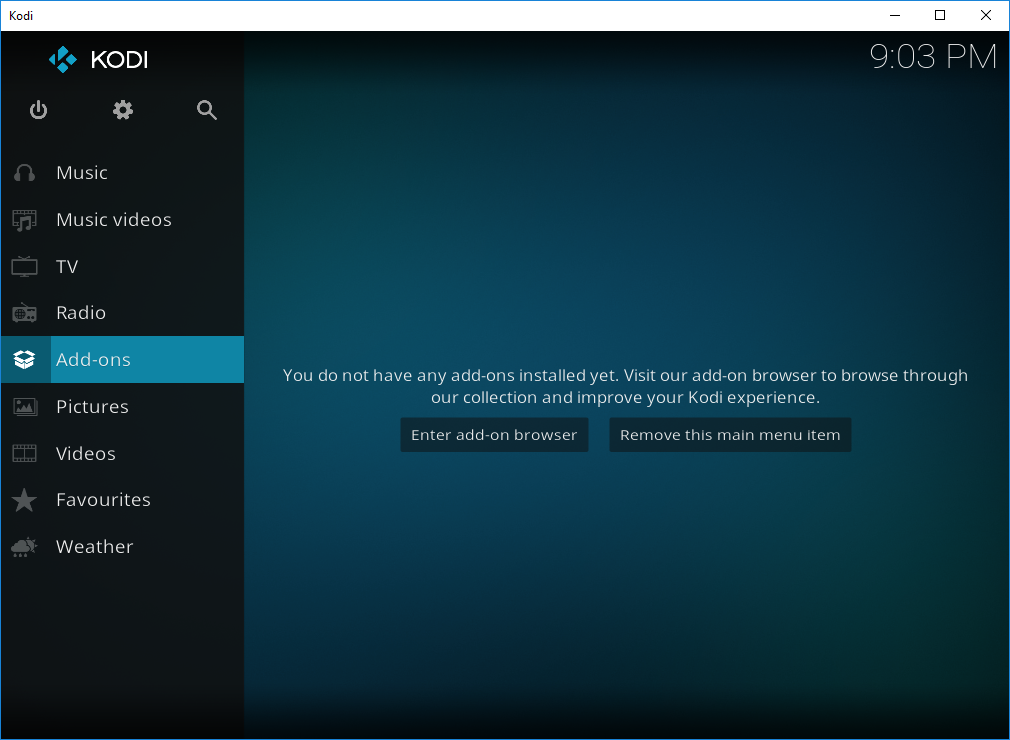
Select Add-on Browser (Box icon – Top Left)
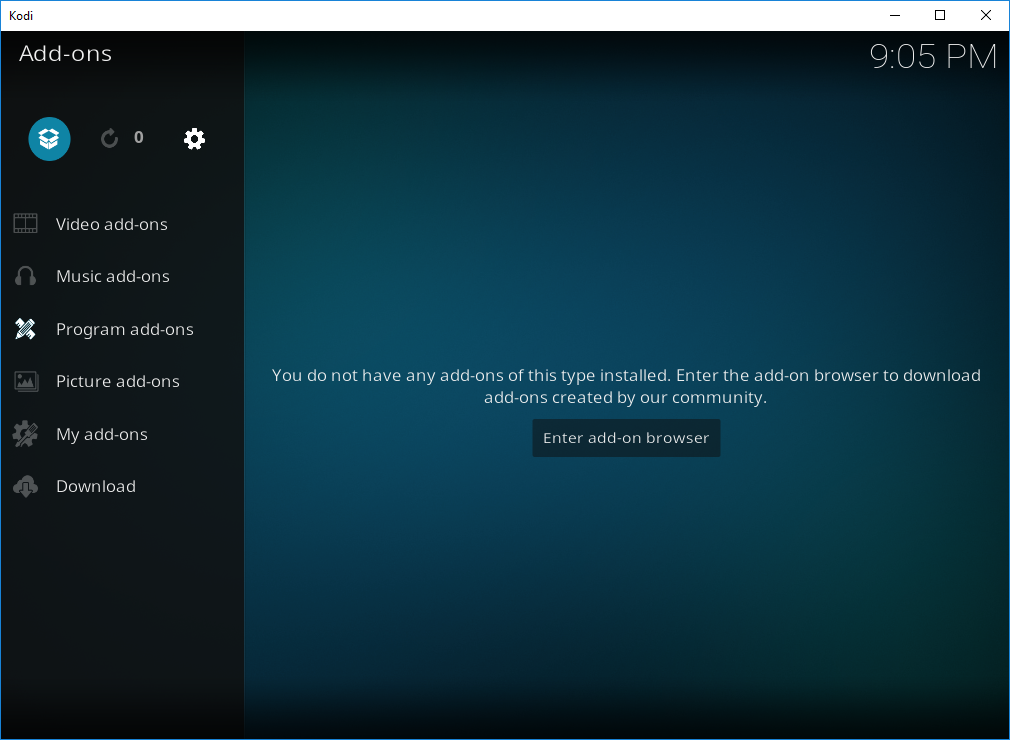
Select Install from zip file
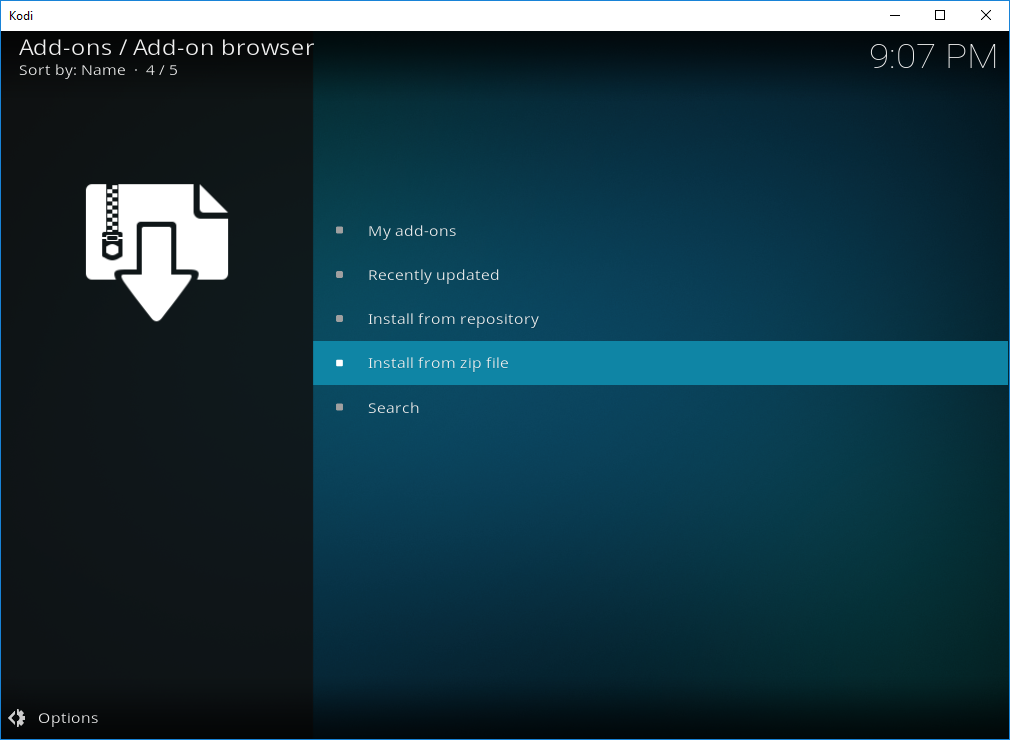
**This step may be optional.
“For security, installation of add-ons from unknown sources is disabled”
Select Settings
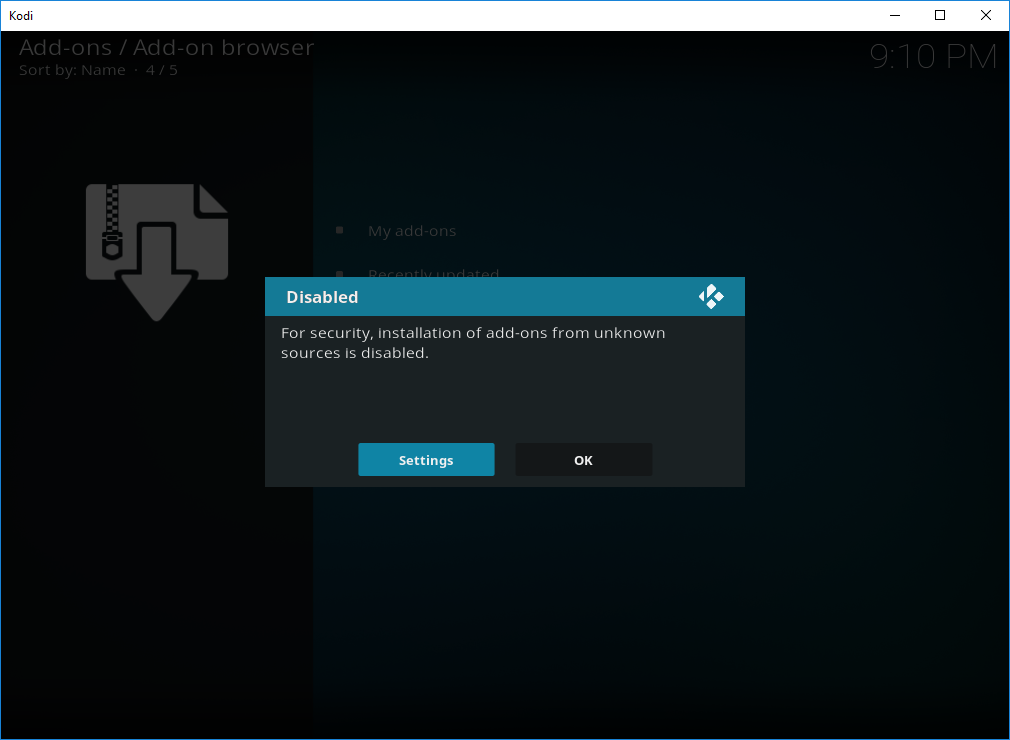
Enable Unknown sources
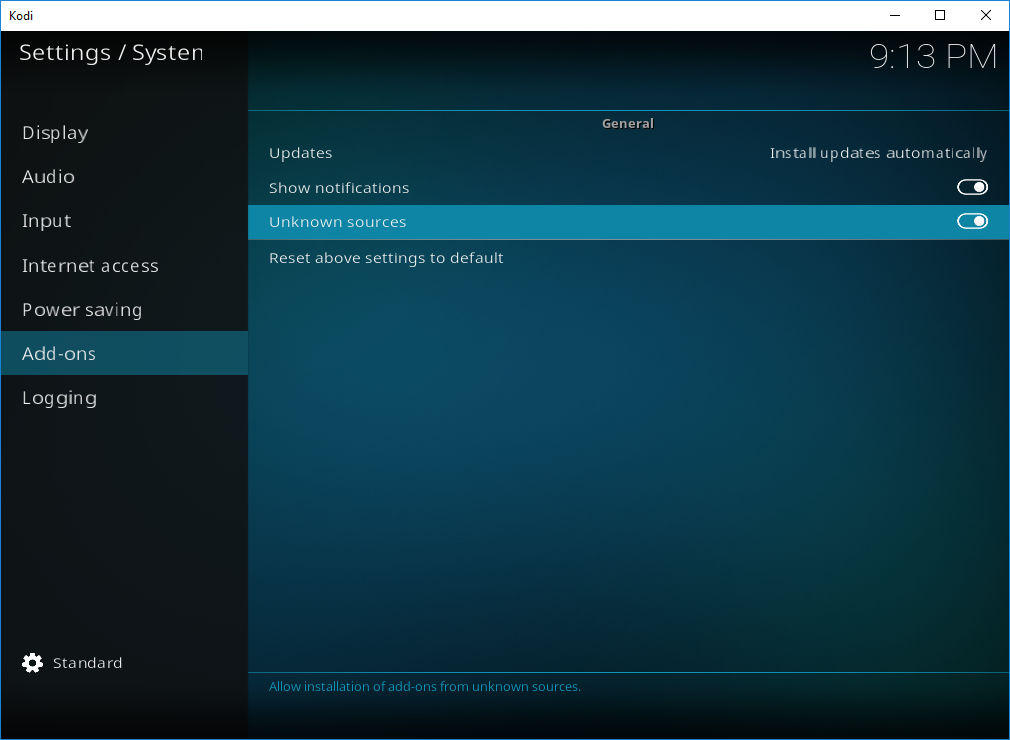
Popup will appear “WARNING”!
Proceed YES
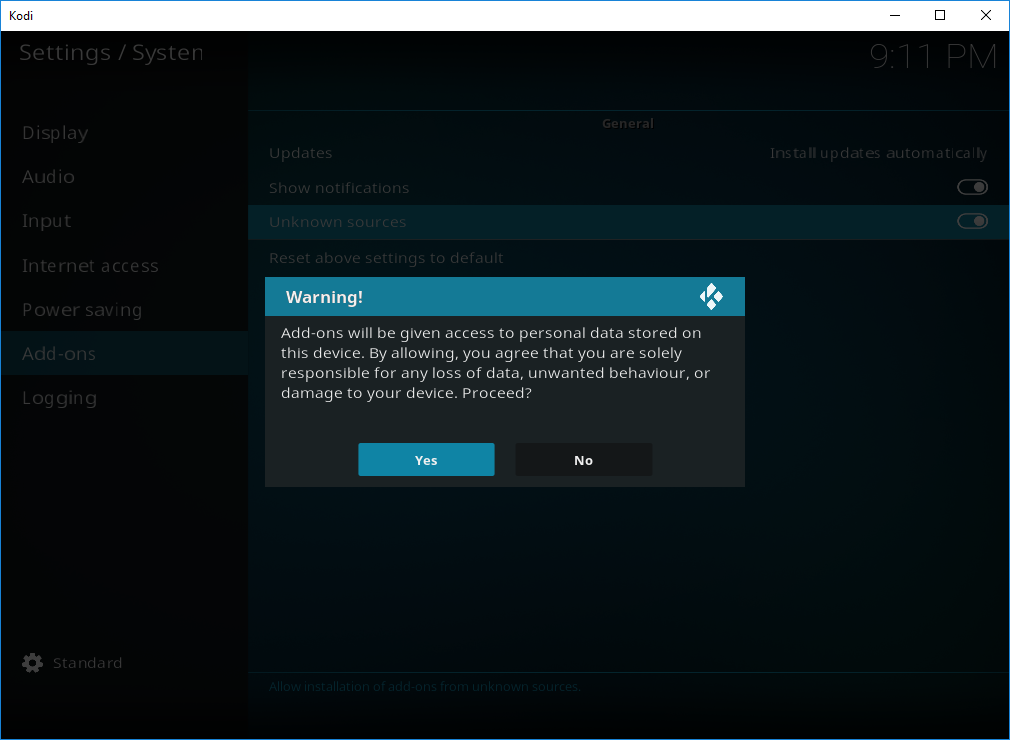
Now go back to Add-on Browser and select Install from Zip file
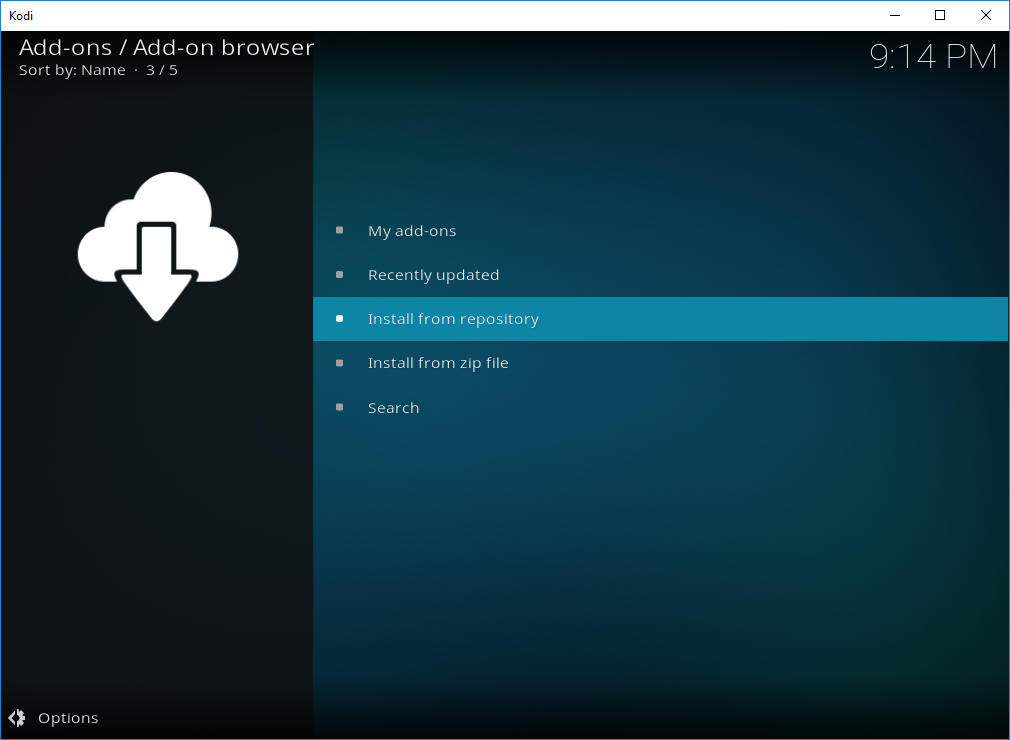
Select [cpost field=”SourceName”]
Select [cpost field=”Addon Repository Zip”]
Wait for the notification to say [cpost field=”Addon Repository”] – Add-on Updated
Select Install from Repository
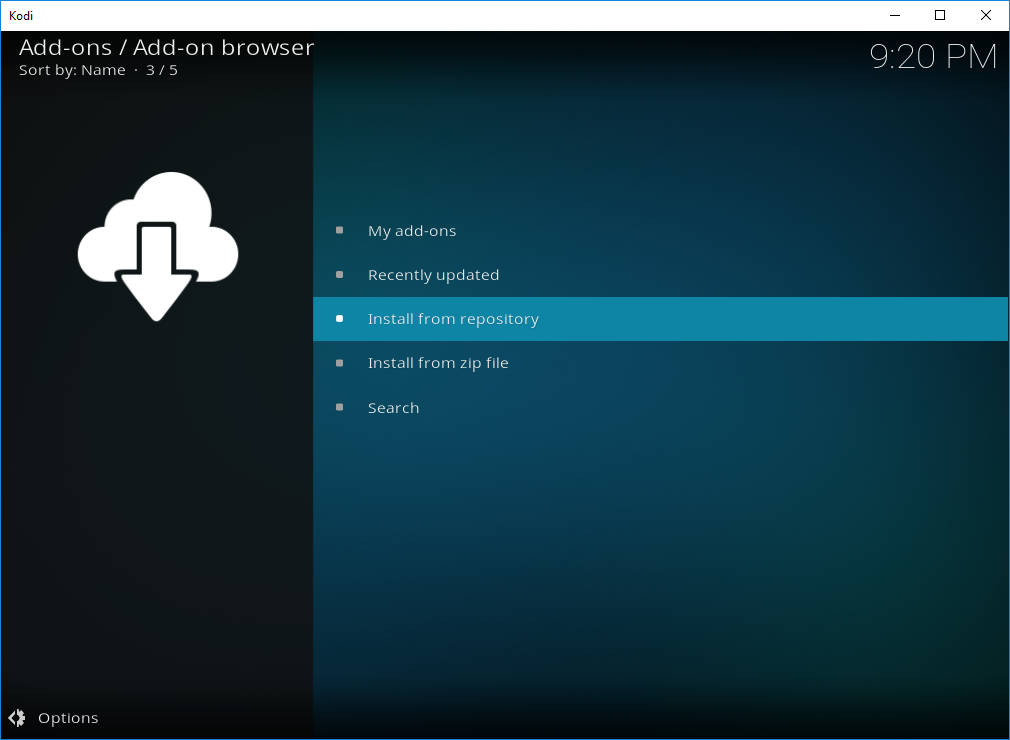
Select [cpost field=”Addon Repository”]
Select Video add-ons
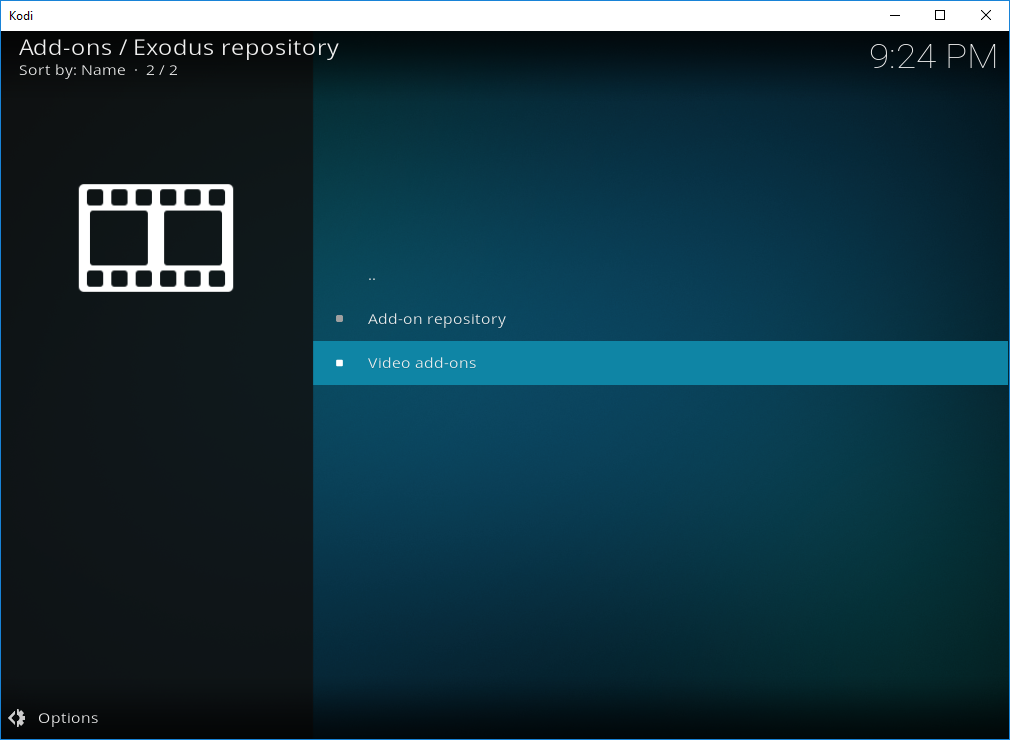
Select [cpost field=”Addon Name”]
Select Install
You will now get notification to say [cpost field=”Addon Name”] Installed
[cpost field=”Addon Name”] is now installed
To quicly open [cpost field=”Addon Name”], Select [cpost field=”Addon Name”]
Select Open
The installation of [cpost field=”Addon Name”] on Kodi 17 (Krypton) is now complete.
 Fire Stick
Fire Stick